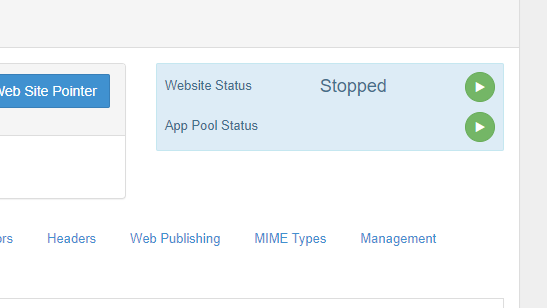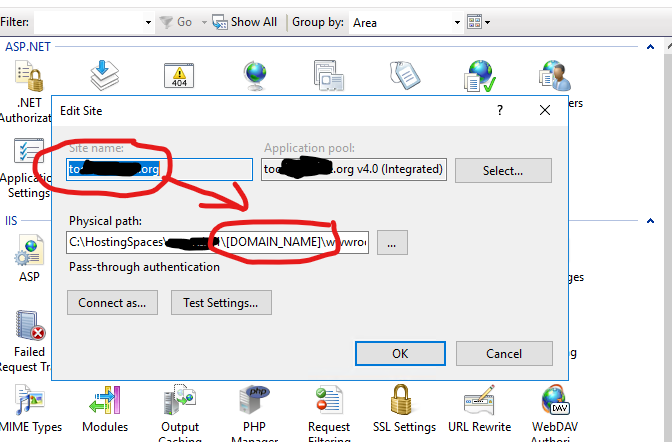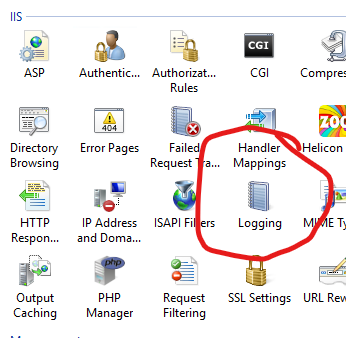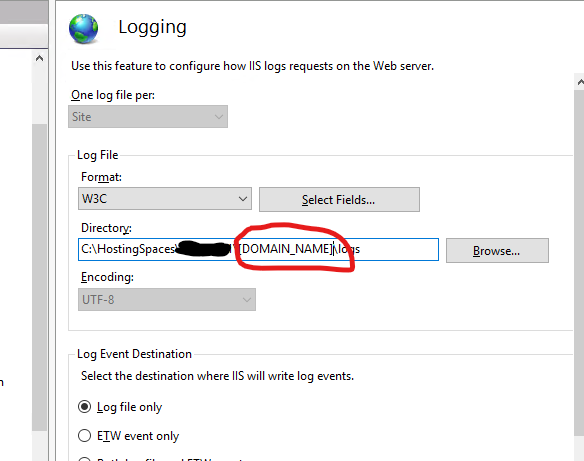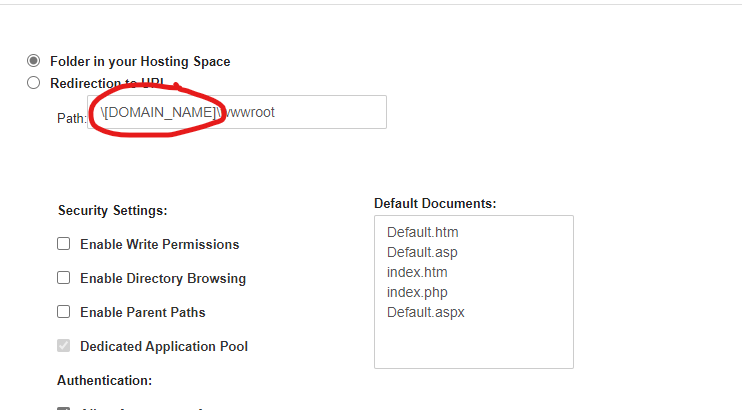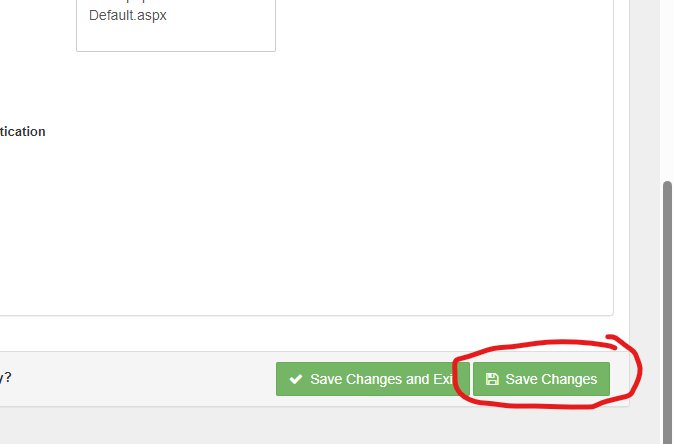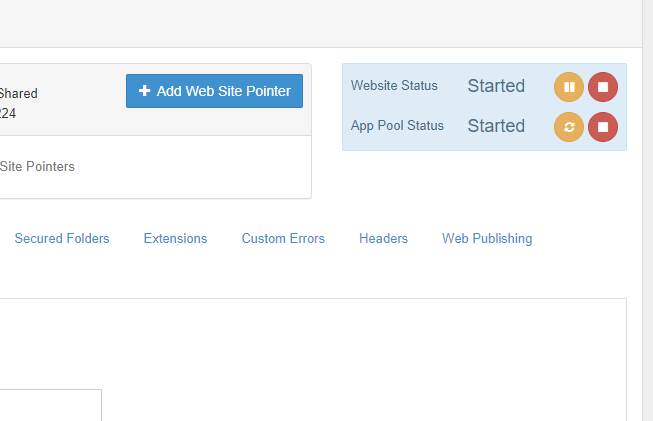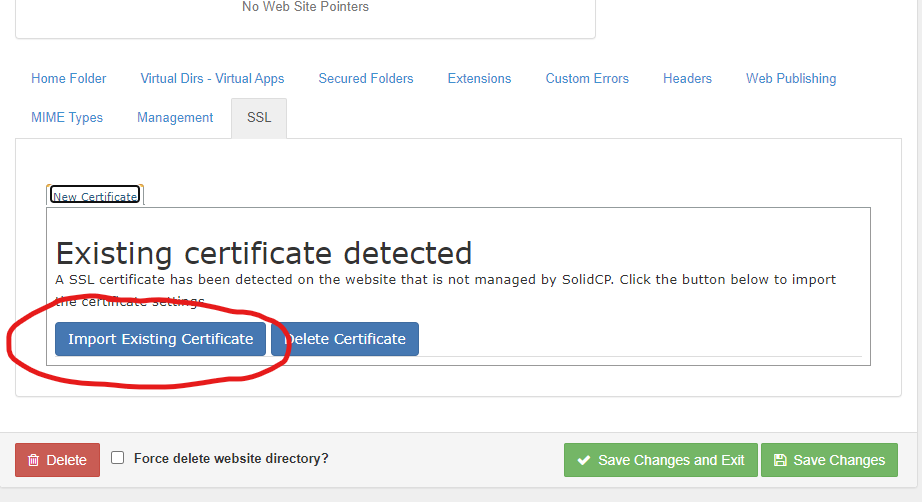(English) How to fix «[DOMAIN_NAME]» directory problem after import a website
![[DOMAIN_NAME] directory issue.](http://www.nemerko.org/wp-content/uploads/2024/07/SolidCP_Website-manager.png)
SolidCP is a successful, useful and user-friendly hosting panel. The best part is that it is a free open-source software. I am currently using version 1.4.9 of this software. Due to a disk problem, we experienced on the server where it was installed, it was giving an error when I wanted to change the file/directory writing permissions of a user’s website.
Thereupon, after the necessary disk change, while repairing the account of this corrupted user, I had to create a new space and move the existing assets to this new space. On my first attempt, all the sites got mixed up and crashed. Because strangely, all the imported sites had created a directory called [DOMAIN_NAME] under the directory where the space belonging to the user was defined and gathered the /data, /logs and /wwwroot directories under it. For this reason, I completely deleted the space and recreated it, and after importing the other assets, I decided to import the websites one by one.
After that, when I imported the first site, it created a folder named [DOMAIN_NAME] and copied the site to this folder. After trying a few methods, I solved the problem as follows:
1- First, stop the website and application pool via the SolidCP panel and do not close or change to this page.
2- Then change the name of the physical folder on the web server with the website name.
3- Then change the folder path on the website’s basic settings page on IIS.
4- Then change the folder path on the website’s log settings page on IIS.
5- Then update the Path information on the website properties page in SolidCP and click the Save Changes button:
*If the above page does not allow you to change the path text, go to the relevant hosting plan settings and enable the «Change Site/VirtDir Home Folder» option.
6- After you see the text Website updated successfully in the green band, start the website and application pool in order.
If you are using an SSL on the site, you will see the image below on the SSL tab of the website properties page. Click the Import Existing Certificate button here.
This method worked in my case. I wanted to share my experience in case anyone needs the same information.